Install Bitbucket App for elmah.io
Get your App password
To allow elmah.io to create issues on Bitbucket, you will need an App password. App passwords can be generated by clicking your user in the top right corner and selecting Personal settings. In the left menu, click the App passwords page (https://bitbucket.org/account/settings/app-passwords/). To create a new password, click the Create app password button and input the following information:
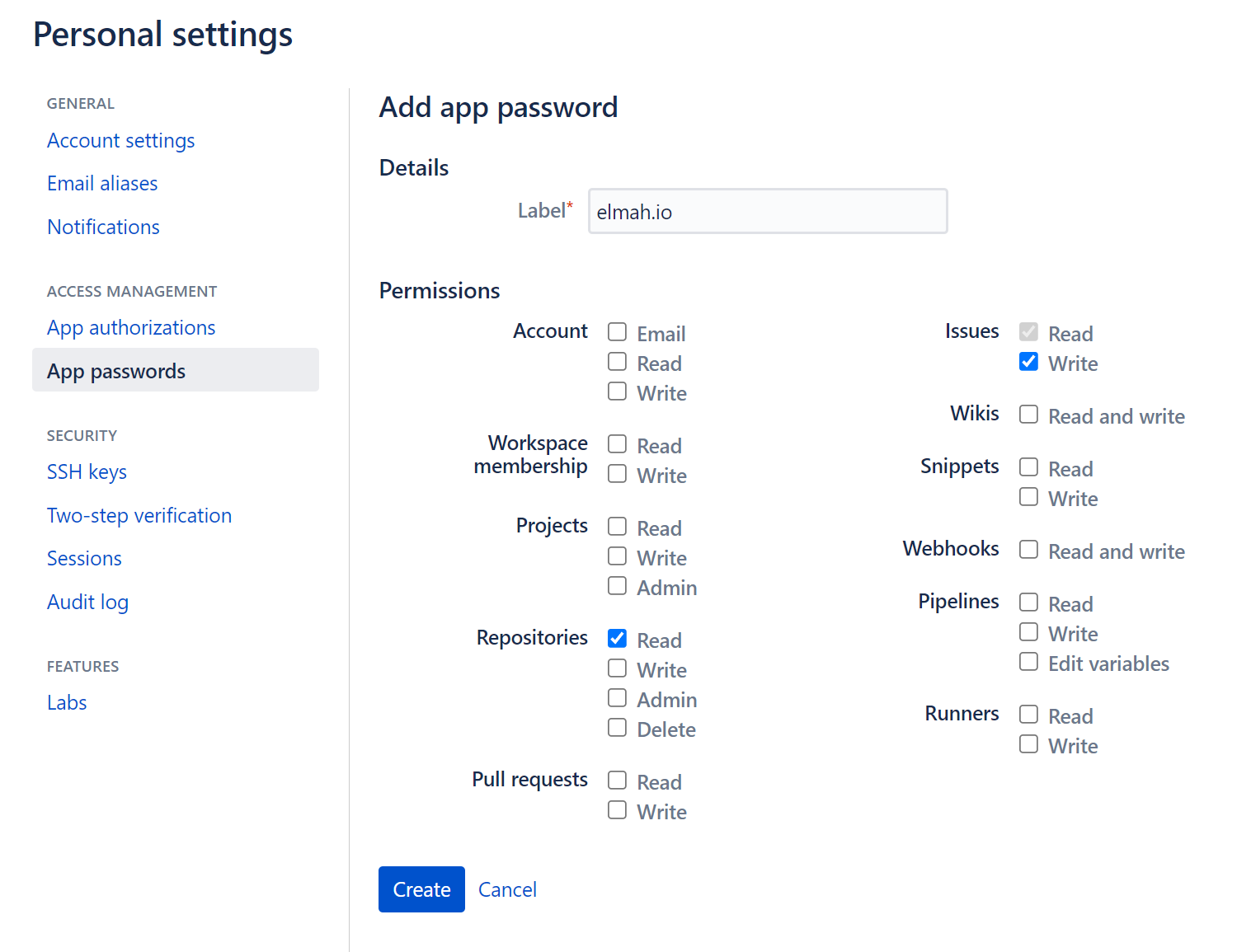
elmah.io only need the Issues - Write permission to create issues. To test the inputted values on elmah.io (later step) also check the Repositories - Read permission.
After clicking the Create button, copy the generated app password.
Install the Bitbucket App on elmah.io
Log into elmah.io and go to the log settings. Click the Apps tab. Locate the Bitbucket app and click the Install button:
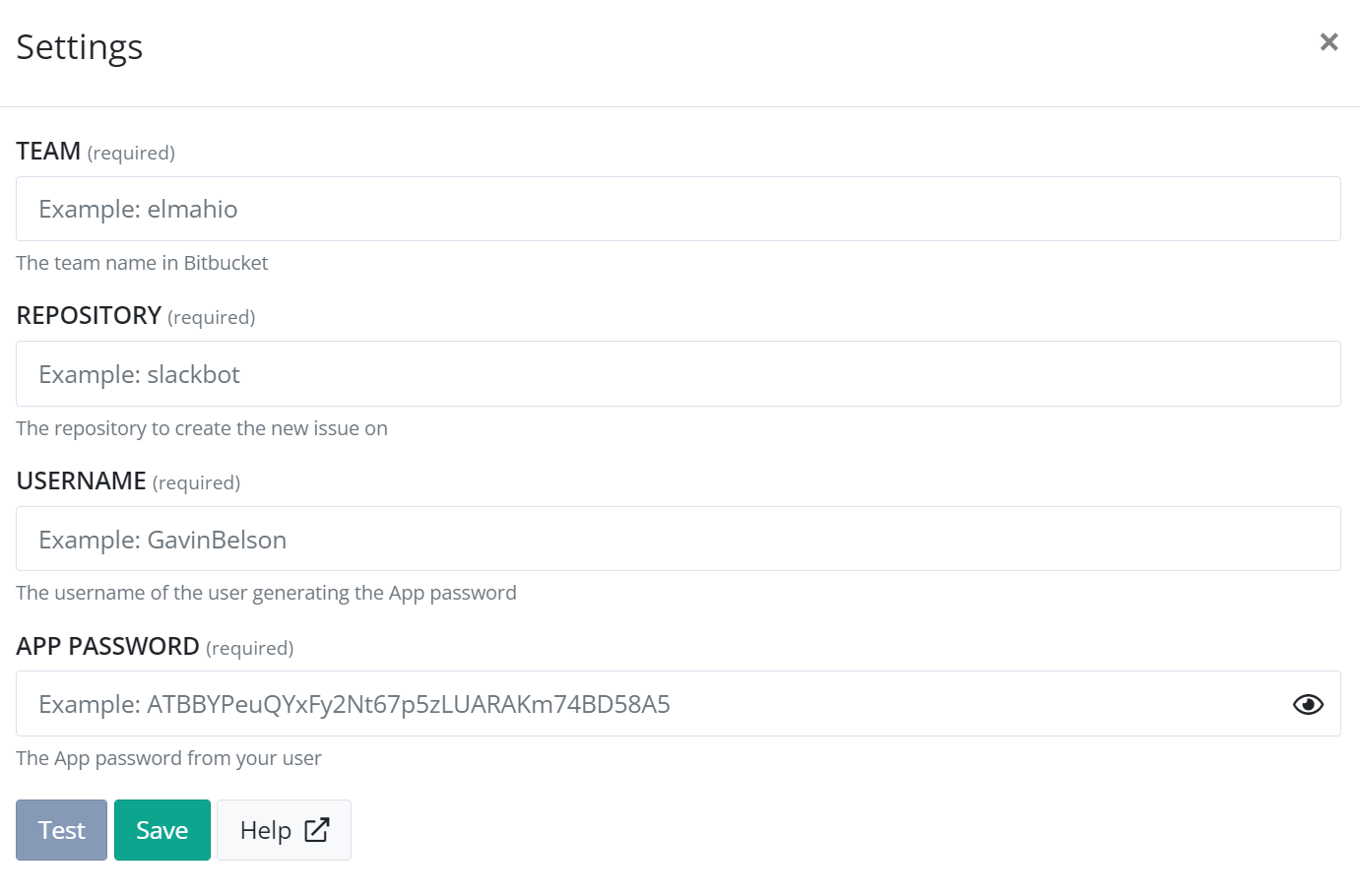
Paste the App password copied in the previous step into the APP PASSWORD textbox. In the TEAM textbox, input the name of the team/workspace owning the repository you want to create issues in. In the REPOSITORY textbox input the name of the repository. In the USERNAME textbox, input the name of the user generating the App password. In older installations, this can also contain the team/workspace name.
Click Save and the app is added to your log. When new errors are logged, issues are automatically created in the configured Bitbucket repository.
This article was brought to you by the elmah.io team. elmah.io is the best error management system for .NET web applications. We monitor your website, alert you when errors start happening, and help you fix errors fast.
See how we can help you monitor your website for crashes Monitor your website
