Using different logs per environment in ASP.NET Core
We are often asked the question: Should I create a log per environment and how do I set it up with ASP.NET Core?
Creating a log per environment (staging, production, etc.) is a good idea since you probably want different notification rules and/or user access depending on the environment. This document provides a range of possibilities for setting up a log per environment.
This document is intended for the
Elmah.Io.AspNetCorepackage only. You can use the same approach forElmah.Io.Extensions.Loggingbut we recommend using log filtering in theappsettings.jsonfile or through C# instead.
Using appsettings.{Environment}.json
All ASP.NET Core websites read an environment variable named ASPNETCORE_ENVIRONMENT. The value can be used to set config variables depending on the current environment. The feature works a bit like Web.config transformations that you may remember from the good old ASP.NET days. The value of ASPNETCORE_ENVIRONMENT can be tailored to your need but the following three values are provided out of the box: Development, Staging, and Production.
To only add elmah.io when on staging or production, you can add the following code when setting up the elmah.io middleware:
if (builder.Environment.IsProduction() || builder.Environment.IsStaging())
{
app.UseElmahIo();
}
To create errors in different logs depending on the current environment, create two new files: appsettings.staging.json and appsettings.production.json. Add the ElmahIo config section to both files:
{
"ElmahIo": {
"ApiKey": "API_KEY",
"LogId": "LOG_ID"
}
}
Inside each file, replace API_KEY with your API key and LOG_ID with the different log IDs.
The downside of this approach is that you have your production API key and log ID in source control.
Using Azure Application settings
If you are hosting on Azure (other cloud hosting platforms have a similar feature), you can utilize the built-in Application settings feature to avoid adding API keys and log IDs to source control. Using application settings requires you to specify your elmah.io configuration in the appsettings.json file or one of the environment-specific files as shown above.
To replace the values inside the ApiKey and LogId properties, use the colon syntax as shown here:
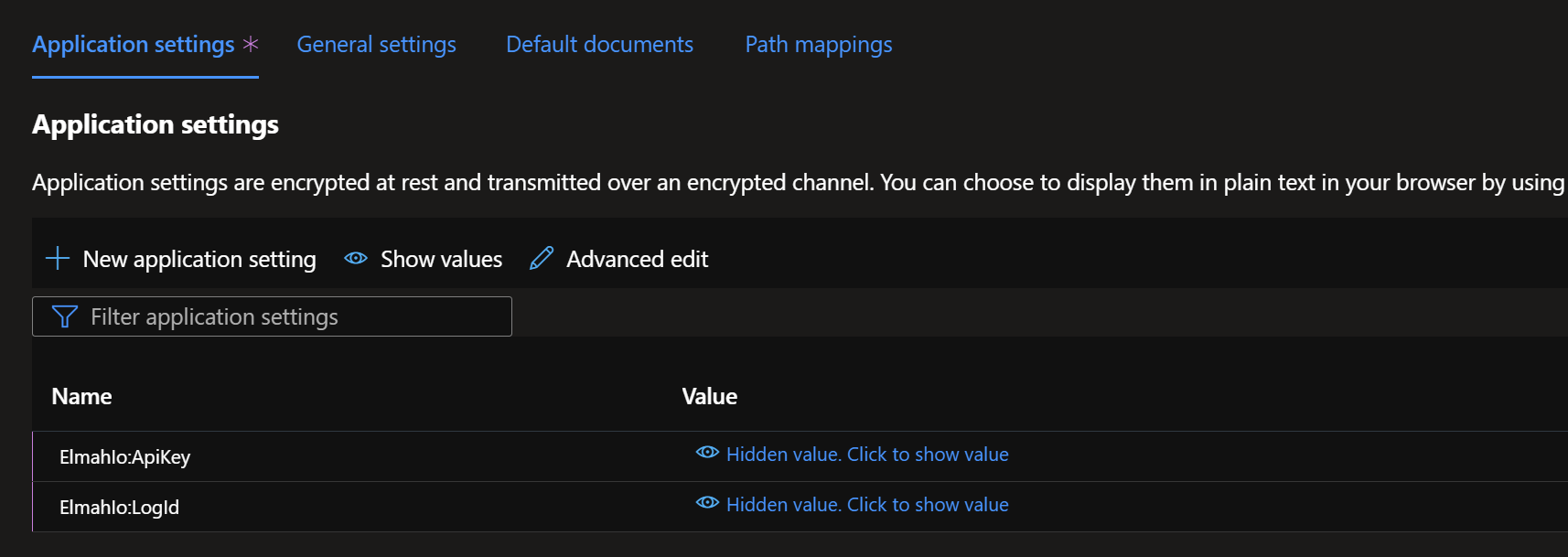
(replace API_KEY and LOG_ID with your staging or production values depending on which environment you are configuring)
This article was brought to you by the elmah.io team. elmah.io is the best error management system for .NET web applications. We monitor your website, alert you when errors start happening, and help you fix errors fast.
See how we can help you monitor your website for crashes Monitor your website
