How to correlate messages across services
A common architecture is to spread out code across multiple services. Some developers like to split up their code into microservices. Others have requirements for running code asynchronous behind a queue. The common theme here is that code often runs in multiple processes spread across multiple servers. While logging can be easily set up in different projects and services, being able to correlate log messages across multiple services isn't normally available when logging to individual log outputs.
Imagine a console application making an HTTP request to your public API. The API calls an internal API, which again puts a message on a queue. A service consumes messages from the queue and ends up logging an error in the error log. Seeing the entire log trace from receiving the request on the API straight down the chain resulting in the error, highly increases the chance of figuring out what went wrong. With the Correlation feature on elmah.io, we want to help you achieve just that. In this article, you will learn how to set up Correlations.
Note
Correlation currently requires all of your applications to log to the same log on elmah.io. For you to separate log messages from each service, we recommend setting the Application property on all log messages. Filtering on log messages is available through the elmah.io UI. We may want to explore ways to use Correlation across multiple error logs in the future.
CorrelationId explained
The way log messages are correlated on elmah.io is based on a property on all log messages named correlationId. The field is available both when creating log messages through our API as well as in the Elmah.Io.Client NuGet package. The property is a string which means that you can use whatever schema you want for the correlation ID.
To set the correlation ID using the client, use the following code:
var myCorrelationId = "42";
var client = ElmahioAPI.Create("API_KEY");
await client.Messages.CreateAndNotifyAsync(new Guid("LOG_ID"), new CreateMessage
{
Title = "Hello World",
// ...
CorrelationId = myCorrelationId
});
In a real-world scenario, myCorrelationId wouldn't be hardcoded but pulled from a shared header, message ID, or similar. As long as all services set CorrelationId to the same ID, log messages within a correlation can be searched on the elmah.io UI:

Setting CorrelationId
How you set the correlation ID depends on which integration you are using. In some cases, a correlation ID is set automatically while others will require a few lines of code.
Elmah.Io.Client.Extensions.Correlation
We have developed a NuGet package dedicated to setting the correlation ID from the current activity in an easy way. The package can be used together with all of the various client integrations we offer (like Elmah.Io.AspNetCore and Elmah.Io.NLog). Start by installing the package:
dotnet add package Elmah.Io.Client.Extensions.Correlation
Install-Package Elmah.Io.Client.Extensions.Correlation
<PackageReference Include="Elmah.Io.Client.Extensions.Correlation" Version="5.*" />
paket add Elmah.Io.Client.Extensions.Correlation
Next, call the WithCorrelationIdFromActivity method as part of the OnMessage action/event. How you do this depends on which of the client integrations you are using. For Elmah.Io.Client it can be done like this:
var elmahIo = ElmahioAPI.Create("API_KEY");
elmahIo.Messages.OnMessage += (sender, args) =>
{
args.Message.WithCorrelationIdFromActivity();
};
For Elmah.Io.AspNetCore it can be done like this:
builder.Services.AddElmahIo(options =>
{
// ...
options.OnMessage = msg =>
{
msg.WithCorrelationIdFromActivity();
};
});
ASP.NET Core
When logging uncaught errors using the Elmah.Io.AspNetCore package, we automatically pick up any traceparent header and put the trace ID as part of the error logged to elmah.io. For an overview of wrapping calls to your ASP.NET Core API in an Activity check out the section about W3C Trace Context.
If you want to set the correlation ID manually, you can use the OnMessage action:
builder.Services.Configure<ElmahIoOptions>(o =>
{
o.OnMessage = msg =>
{
msg.CorrelationId = "42";
};
});
When requested through the browser, a traceparent is not automatically added, unless you manually do so by using an extension as shown in the W3C section. In this case, you can either install the Elmah.Io.Client.Extensions.Correlation package as already explained, or set the correlationId manually by installing the System.Diagnostics.DiagnosticSource NuGet package and adding the following code to the OnMessage action:
o.OnMessage = msg =>
{
msg.CorrelationId = System.Diagnostics.Activity.Current?.TraceId.ToString();
};
Microsoft.Extensions.Logging
To store a correlation ID when logging through Microsoft.Extensions.Logging you can either set the CorrelationId property (manually or using the Elmah.Io.Client.Extensions.Correlation NuGet package) or rely on the automatic behavior built into Microsoft.Extensions.Logging.
To manually set the correlation you can include correlationId as part of the log message:
logger.LogInformation("A log message with {correlationId}", "42");
Or you can put the correlation ID as part of a logging scope:
using (logger.BeginScope(new { CorrelationId = "42" }))
{
logger.LogInformation("A log message");
}
In some cases, a correlation ID will be set automatically. If there is a current active Activity (see later), Microsoft.Extensions.Logging automatically decorates all log messages with a custom property named TraceId. The elmah.io backend will pick up any value in the TraceId and use that as the correlation ID.
Serilog
When logging through Serilog a correlation ID can be added to one or more log messages in multiple ways. The most obvious being on the log message itself:
Log.Information("A log message with {correlationId}", "42");
If you don't want correlation ID as part of the log message, you can push the property using LogContext:
using (LogContext.PushProperty("correlationId", "42"))
{
Log.Information("A log message");
}
You will need to install the LogContext enricher for this to work:
Log.Logger =
new LoggerConfiguration()
.Enrich.FromLogContext()
// ...
.CreateLogger();
The elmah.io sink for Serilog is an async batching sync. This means that log messages are not logged in the same millisecond as one of the logging methods on the Log class is called and the current activity is no longer set. When logging from a web application or other project types where the activity is short-lived, you either need to include the correlation ID as part of the message (as shown in the previous examples) or you need to store the correlation ID as part of the request. For ASP.NET Core this can be done using middleware:
app.Use(async (ctx, next) =>
{
IDisposable disposeMe = null;
var activity = Activity.Current;
if (activity != null)
{
disposeMe = LogContext.PushProperty("correlationid", activity.TraceId.ToString());
}
try
{
await next();
}
finally
{
disposeMe?.Dispose();
}
});
All calls to Serilog within the web request will have the correlation ID set to the TraceId of the current activity. Other frameworks support similar features for enriching the current request or invocation with custom properties.
NLog
Correlation ID can be set on log messages logged through NLog in multiple ways. The first approach is to include the ID directly in the log message:
logger.Info("A log message with {correlationId}", "42");
If you don't want the ID as part of the log message you can use either NLog's two context objects:
using (MappedDiagnosticsLogicalContext.SetScoped("correlationId", "42"))
{
logger.Info("A log message");
}
GlobalDiagnosticsContext.Set("correlationId", "42");
You can also add the property manually to the log message using the log event builder API available in NLog:
var infoMessage = new LogEventInfo(LogLevel.Info, "", "A log message");
infoMessage.Properties.Add("correlationid", "42");
logger.Info(infoMessage);
log4net
Correlation ID can be set on log messages logged through log4net in multiple ways. You can include it directly on the LoggingEvent:
var properties = new PropertiesDictionary();
properties["correlationid"] = "42";
log.Logger.Log(new LoggingEvent(new LoggingEventData
{
Level = Level.Info,
TimeStampUtc = DateTime.UtcNow,
Properties = properties,
Message = "A log message",
}));
You most likely use the Info, Warn, and similar helper methods to store log messages. In this case, you can set the correlation ID on the ThreadContext:
ThreadContext.Properties["correlationid"] = "42";
log.Info("A log message");
Please notice that correlationid in both examples must be in all lowercase.
W3C Trace Context
The class Activity has been mentioned a couple of times already. Let's take a look at what that is and how it relates to W3C Trace Context. Trace Context is a specification by W3C for implementing distributed tracing across multiple processes which are already widely adopted. If you generate a trace identifier in a client initiating a chain of events, different Microsoft technologies like ASP.NET Core already pick up the extended set of headers and include those as part of log messages logged through Microsoft.Extensions.Logging.
Let's say we have a console application calling an API and we want to log messages in both the console app and in the API and correlate them in elmah.io. In both the console app and in the ASP.NET Core application, you would set up Elmah.Io.Extensions.Logging using the default configuration. Then in the console application, you will wrap the call to the API in an Activity:
var httpClient = new HttpClient();
var activity = new Activity("ApiCall").Start();
try
{
using (logger.BeginScope(new
{
TraceId = activity.TraceId,
ParentId = activity.ParentSpanId,
SpanId = activity.SpanId }))
{
logger.LogInformation("Fetching data from the API");
var result = await httpClient.GetStreamAsync("https://localhost:44396/ping");
// ...
}
}
finally
{
activity.Stop();
}
By creating and starting a new Activity before we call the API, log messages in the console app can be decorated with three additional properties: TraceId, ParentId, and SpanId. This will make sure that all log messages logged within this scope will get the correlation ID set on elmah.io. HttpClient automatically picks up the activity and decorates the request with additional headers.
On the API we simply log as normal:
[ApiController]
[Route("[controller]")]
public class PingController : ControllerBase
{
private readonly ILogger<PingController> _logger;
public PingController(ILogger<PingController> logger)
{
_logger = logger;
}
[HttpGet]
public string Get()
{
_logger.LogInformation("Received a ping");
return "pong";
}
}
Notice that we didn't have to decorate log messages with additional properties. ASP.NET Core automatically picks up the new headers and decorates all log messages with the correct trace ID.
If you want to test this through a browser, you'll need to modify the request headers before the request is made to your web application. There is a range of extensions available to help with this. For the following example, we'll use ModHeader:
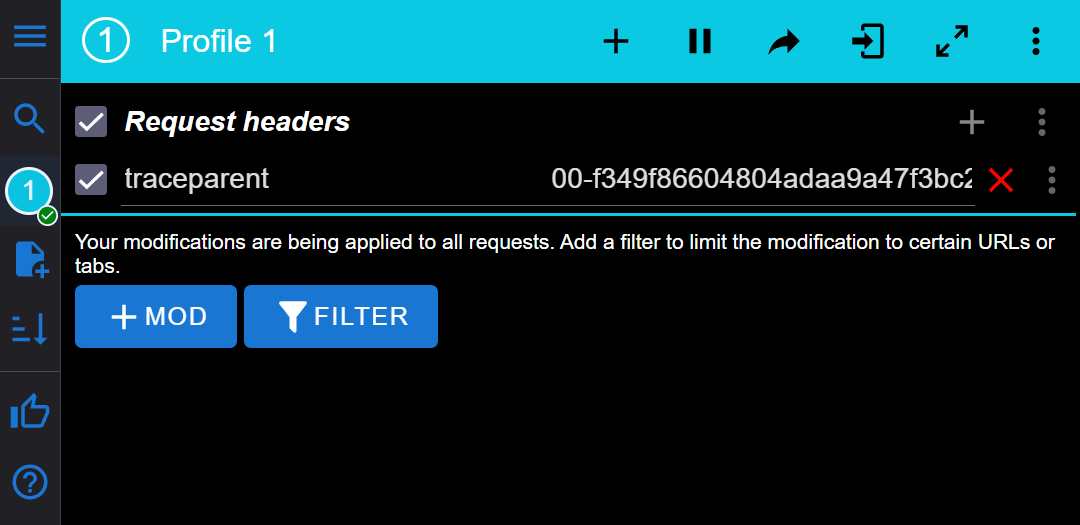
The extension will enrich all requests with a header named traceparent in the format VERSION-TRACE_ID-SPAN_ID-TRACE_FLAGS. elmah.io will automatically pick up this header and set correlationId to the value of TRACE_ID.
If you don't get a correlation ID set on your log messages, we recommend installing the Elmah.Io.Client.Extensions.Correlation NuGet package and calling the following method in the OnMessage event/action:
msg.WithCorrelationIdFromActivity();
This article was brought to you by the elmah.io team. elmah.io is the best error management system for .NET web applications. We monitor your website, alert you when errors start happening, and help you fix errors fast.
See how we can help you monitor your website for crashes Monitor your website
