Install Jira App for elmah.io
Log into elmah.io and go to the log settings. Click the Apps tab. Locate the Jira app and click the Install button:
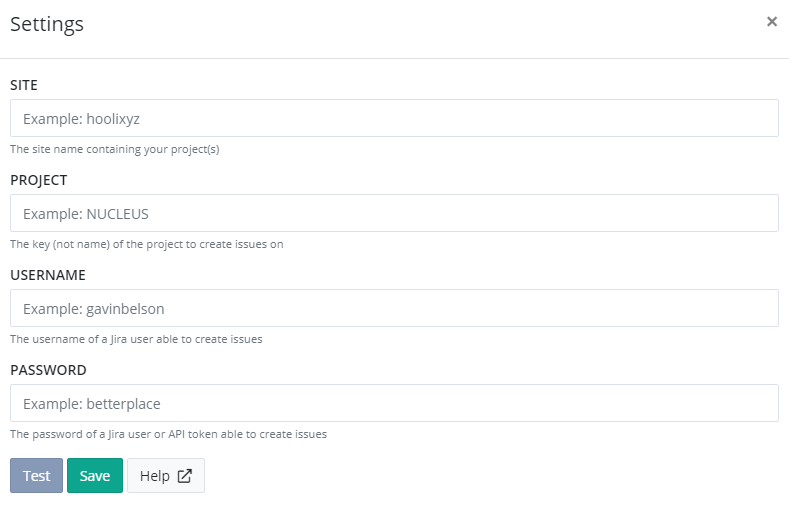
Input your site name, which is the first part of the URL you use to log into Jira. For the URL https://elmahio.atlassian.net/, the site parameter would be elmahio. In the Project field, input the key of the project. Note that a project has both a display name and a key. The property we are looking for here is the uppercase identifier of the project.
To create issues on Jira, you will need to input the username and password of a user with permission to create issues in the project specified above. You can use your user credentials, but we recommend using a combination of your username and an API token.
To generate a new token specific for elmah.io, go to the API Tokens page on your Jira account. Then click the Create API token button and input a label of your choice. Finally, click the Create button and an API token is generated for you. Make sure to copy this token, since you won't be able to access it once the dialog is closed.
Go back to elmah.io and input your email in the Username field and the API token from the previous step in the Password field. If you don't like to use an existing user account for the integration, you can create a new Atlassian account for elmah.io and generate the API token from that account instead.
Click Save and the app is added to your log. When new errors are logged, issues are automatically created in the configured Jira project.
Jira Troubleshooting
If errors aren't showing up in Jira, please check that the following are all true:
- When clicking the Test button on the Jira app settings screen, the button turns green.
- There's a message logged in the log where you set up the Jira integration.
- The message is marked as new (yellow star next to the title on the search result).
- The message is either of severity
ErrororFatal.
To trigger an error manually, go to https://api.elmah.io/swagger/index.html and input an elmah.io API key with the Messages - Write permission enabled. Expand Messages and the POST node with the URL /v3/messages/{logId}. Input your log ID and the following JSON:
{
"title": "This is a test",
"severity": "Error"
}
Finally, click the Try it out! button and verify that the API returns a status code of 201. The new error should show up in Jira. If testing this multiple times, you will need to make small adjustments to the title field inside the JSON, for additional errors to be marked as new.
This article was brought to you by the elmah.io team. elmah.io is the best error management system for .NET web applications. We monitor your website, alert you when errors start happening, and help you fix errors fast.
See how we can help you monitor your website for crashes Monitor your website
