Install Slack App for elmah.io
Log into elmah.io and go to the log settings. Click the Apps tab. Locate the Slack app and click the Install button. You will be redirected to Slack where you need to log into your workspace if not already. Once logged in, select the channel to send messages to:
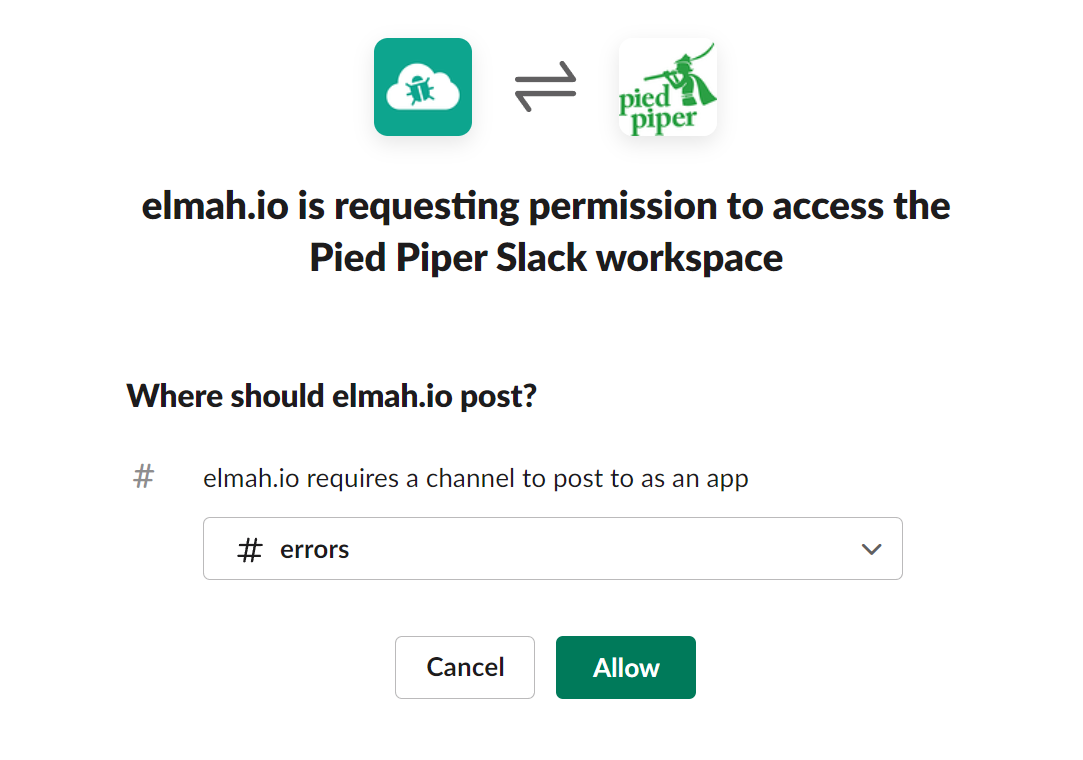
Click the Allow button and you will be redirected back to elmah.io. The integration to Slack is now installed.
Note
Slack doesn't allow more than a single request per second. If you generate more than one message to elmah.io per second, not all of them will show up in Slack because of this.
Slack Troubleshooting
Errors don't show up in Slack. Here are a few things to try out.
- Make sure that the Slack app is installed on the log as described above.
- Only new errors are sent to Slack. A new error has a severity of
ErrororFataland is marked with a yellow star on the search tab. We only send new errors to help you stay out of Slack's API limits. If sending all errors, you could quickly end up in a scenario where the same error is sent multiple times and more important errors get ignored by Slack. - Make sure that your token is still valid. The only way to resolve an issue where the token is no longer valid is to re-install the Slack app.
This article was brought to you by the elmah.io team. elmah.io is the best error management system for .NET web applications. We monitor your website, alert you when errors start happening, and help you fix errors fast.
See how we can help you monitor your website for crashes Monitor your website
