How to configure and use Bugster
Bugster is the name of our friendly AI-powered bot. Bugster is currently available on this documentation site, as well as inside the elmah.io application. Depending on the context in which you communicate with Bugster, it can answer different kinds of questions. All users will have Bugster available to answer general questions about elmah.io, the documentation, and other topics not related to log data.
In this help article, you will learn how to configure Bugster to be used on log data. This way, you can get help analyzing why errors are happening and how to fix them, directly in the elmah.io app.
Note
We don't use your log data to train Bugster. Log data is currently only shared with Bugster when clicking the Analyze with Bugster button or when asking Bugster about log data specifically. In case you are using an OpenAI-hosted model, your log data may be used to train OpenAI's models, unless you manually disable this in settings. More about that later in this article.
Out of the box, Bugster is available in the top right corner of the elmah.io application. Here, you can ask general elmah.io questions, as known from this documentation site. To give Bugster access to your log data, navigate to the Bugster tab on the organization settings page. To open organization settings, click the gears icon next to your organization name on either the left menu or through the dashboard:
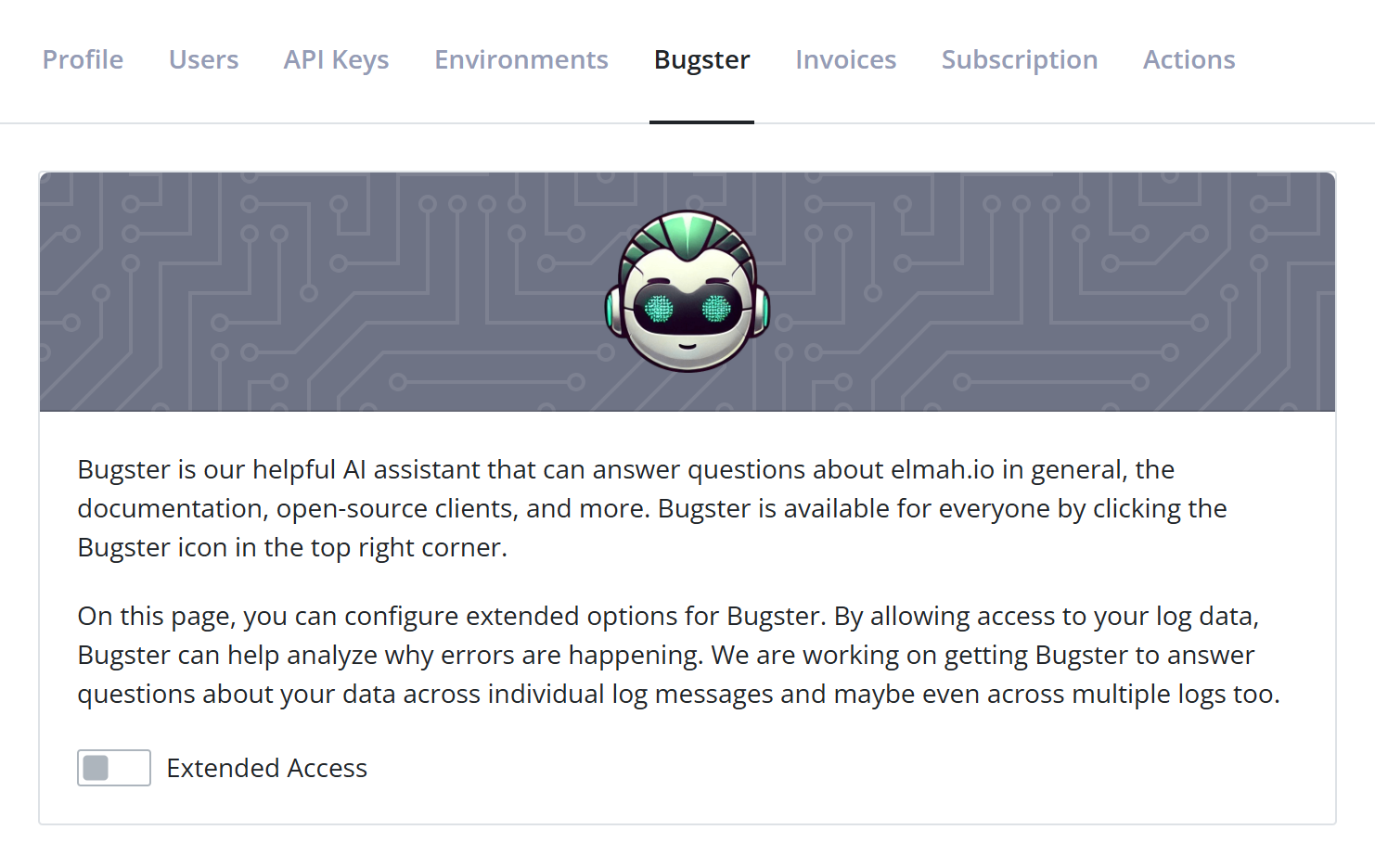
As shown in the screenshot, Extended Access, which is required for Bugster to access your log data, is disabled by default. When enabling the Extended Access toggle, various settings can be configured:
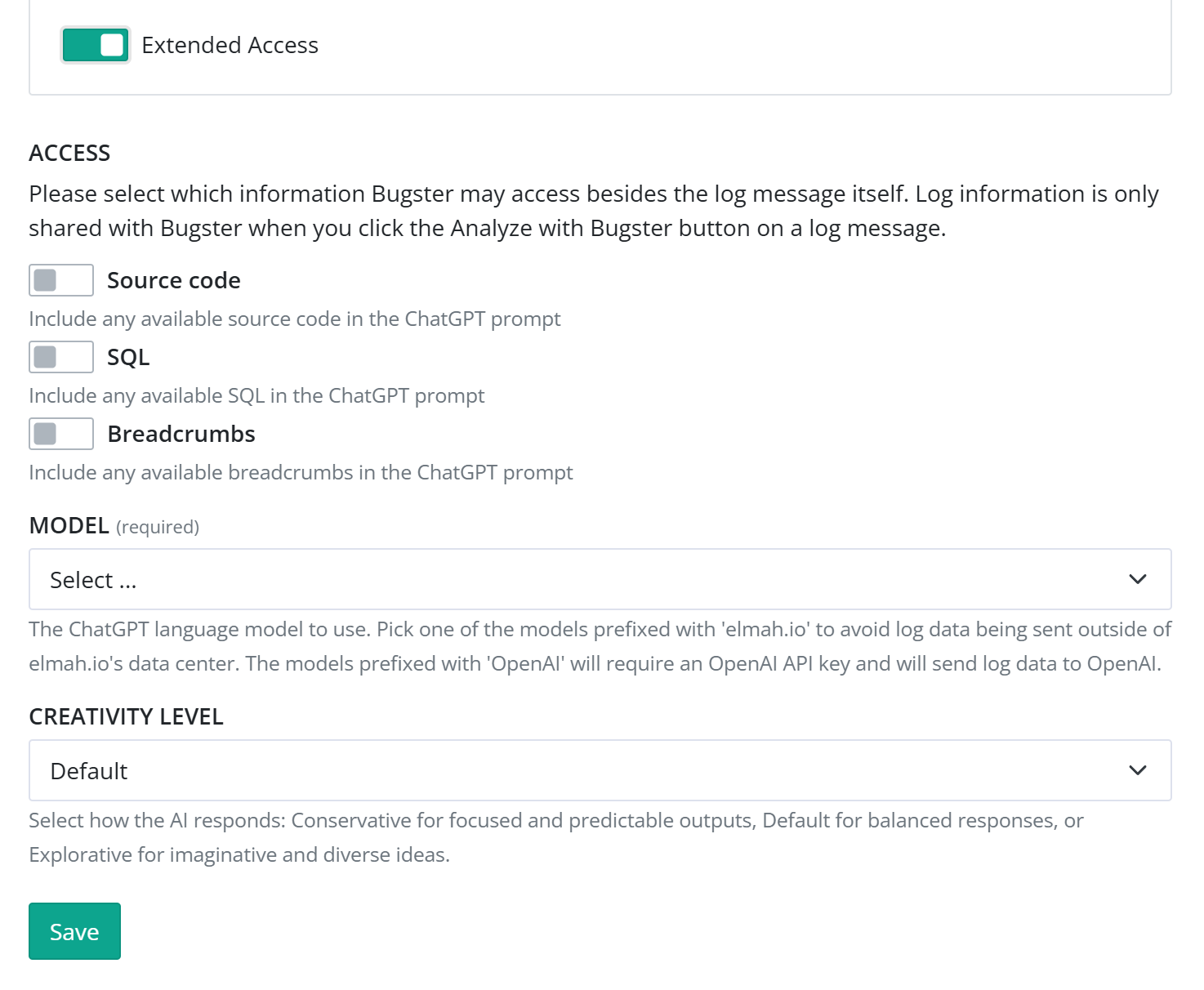
When Extended Access is enabled, Bugster will have access to messages in your logs. Basic information like the log message, severity, stack trace, etc., is included in this access. Using the toggles in the ACCESS section, you can include more information like source code and breadcrumbs.
These toggles are currently used when you click the Analyze with Bugster button on the log message details:

When clicking this button, the Bugster chat window will show up, with Bugster's analysis of why this error happened and what you can do to fix it. Depending on your choices in the ACCESS section of the configuration, more or fewer log message details will be shared, with the potential of improving the answer. You can also ask general questions about your log data by launching Bugster on the Log Search page.
On the Bugster configuration, you also need to pick a model. Extended Bugster is currently available on the Business, Business+, and Enterprise plans. Business and Business+ users need to provide their own OpenAI API key, while Enterprise users can choose between an OpenAI API key and a model hosted by us. By picking an elmah.io-hosted model, you make sure that log data doesn't leave our data center, while the OpenAI-hosted models will send log data to OpenAI. In the latter case, we recommend disabling the Improve the model for everyone in the settings of your OpenAI profile to avoid log data being used for training.
This article was brought to you by the elmah.io team. elmah.io is the best error management system for .NET web applications. We monitor your website, alert you when errors start happening, and help you fix errors fast.
See how we can help you monitor your website for crashes Monitor your website
