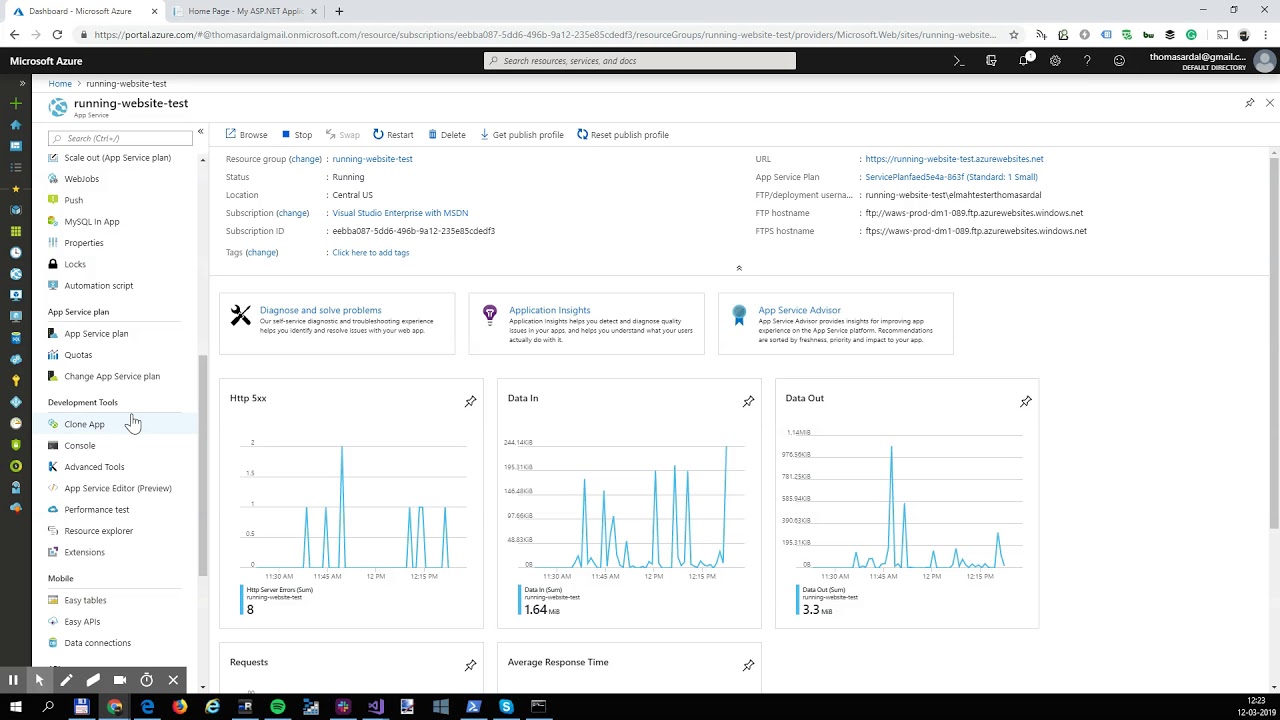Logging to elmah.io from a running website on Azure
Note
Adding elmah.io on a running website isn't the recommended way to install. It should be used if you are unable to deploy a new version only.
To enable error logging to elmah.io, you usually install one of our client integrations through PowerShell or Visual Studio and deploy a new version of your website to a web server. Sometimes you need to monitor an already running website or don't want logging logic as part of your repository. Using the elmah.io Site Extension for Azure App Services, error logging can be added to an already running website.
Check out this video tutorial or keep reading for the text version:
To start logging errors from your Azure web application, go to the Azure Portal and select the website you want to monitor. Click the Extensions tool:
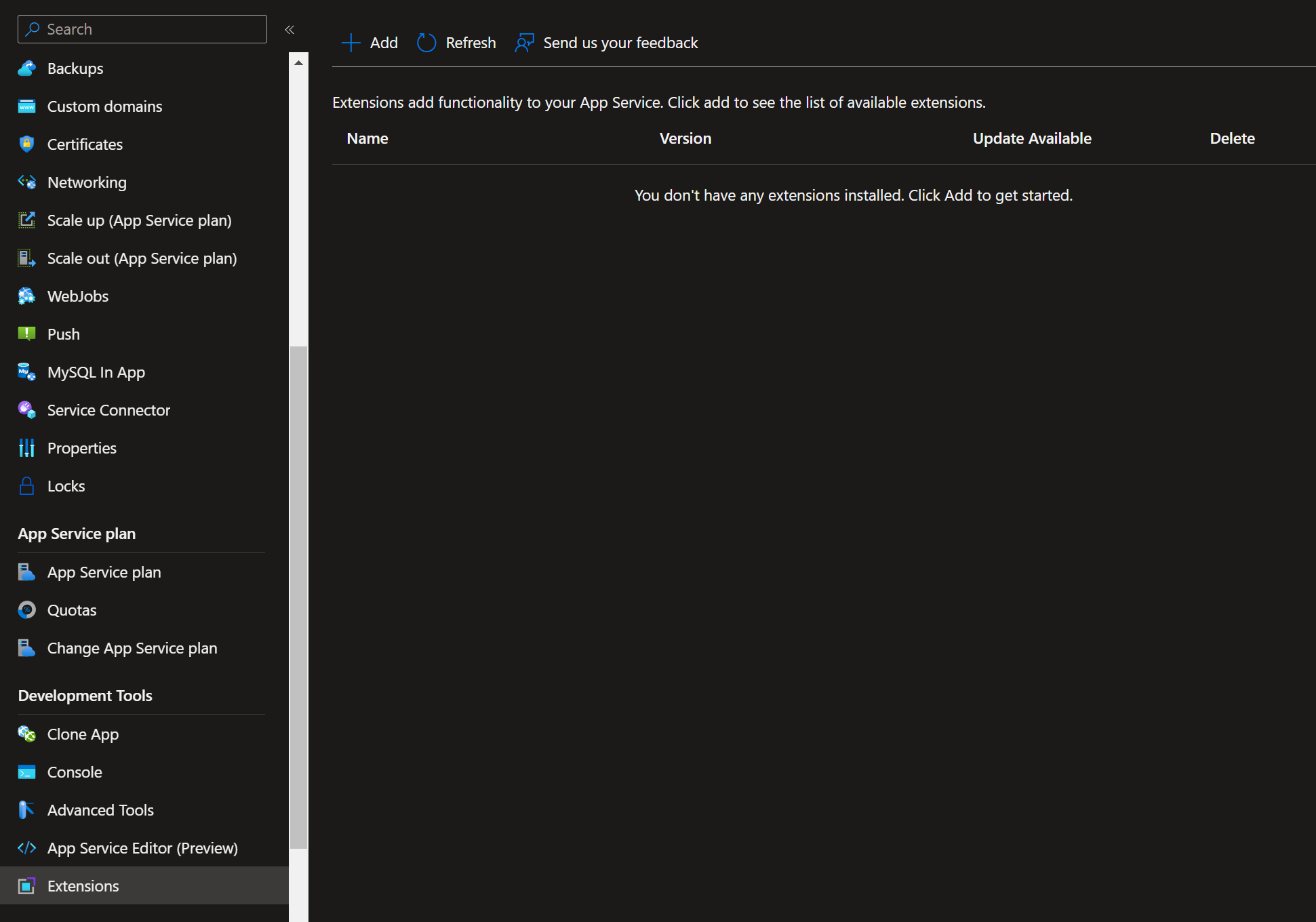
Click the Add button and select .NET elmah.io for Azure:
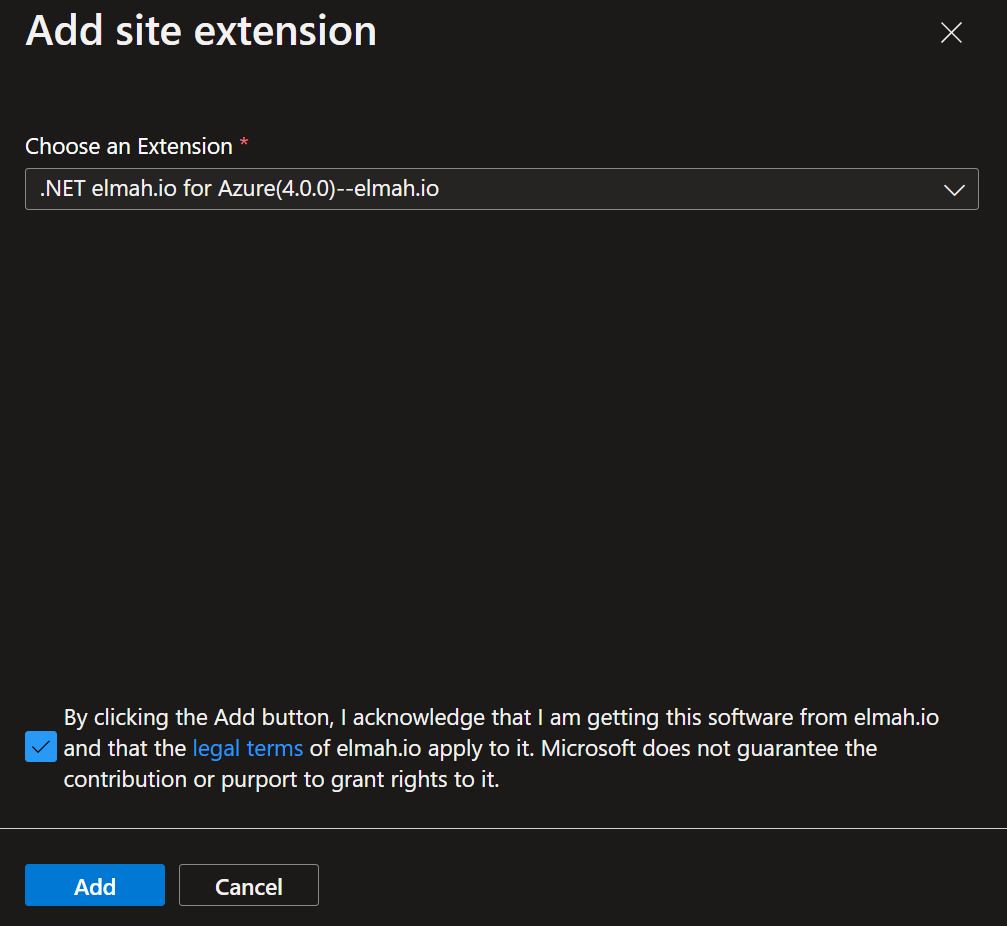
Accept the terms and click the Add button. The elmah.io Site Extension is now added. Once added, restart the website for the new extension to load.
Finally, you need to add your API key (Where is my API key?) and log ID (Where is my log ID?) to Application settings:
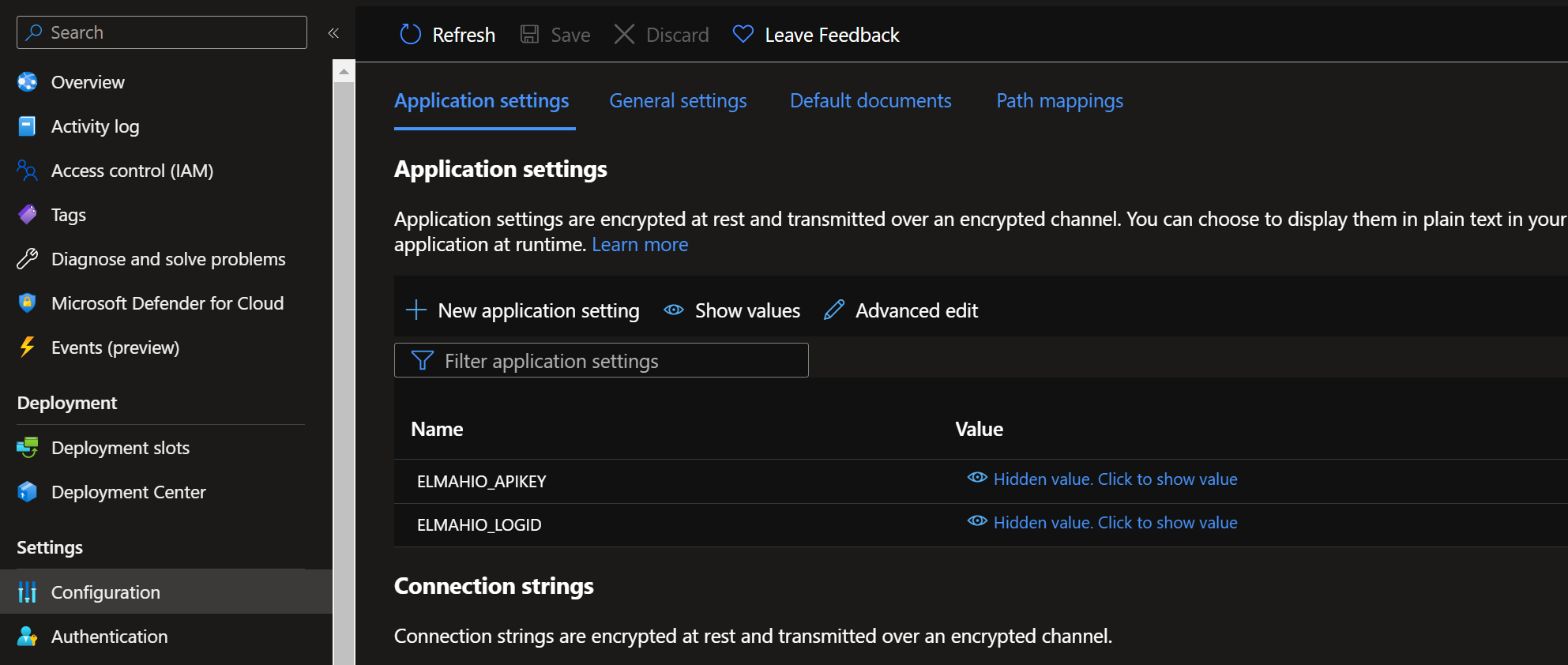
Make sure to use the app setting names ELMAHIO_APIKEY and ELMAHIO_LOGID.
Your Azure web application now logs all uncaught exceptions to elmah.io. The elmah.io Site Extension comes with a couple of limitations:
- It only works for ASP.NET, MVC, Web API, and similar. ASP.NET Core websites should be installed locally and re-deployed.
- .NET Full Framework 4.6 and newer is required.
- Custom code or configuration may swallow exceptions. Like custom errors or when using the
HandleErrorAttributeattribute in ASP.NET MVC. In this case, the correct NuGet package needs to be installed in your code and deployed to Azure (like theElmah.Io.Mvcpackage for ASP.NET MVC).
Azure Troubleshooting
ConfigurationErrorsException: Could not load file or assembly 'Elmah' or one of its dependencies. The system cannot find the file specified.
After uninstalling the elmah.io site extension, you may see the configuration error above. This means that elmah.io's uninstall script for some reason wasn't allowed to run or resulted in an error.
To make sure that elmah.io is completely removed, follow these steps:
- Stop your website.
- Browse your website files through Kudu.
- Remove all files starting with
Elmah. - Start your website.
Error while uninstalling the site extension
While uninstalling the site extension you may see errors like this:
Failed to delete Site Extension: .NET elmah.io for Azure.{"Message":"An error has occurred.","ExceptionMessage":"The system cannot find the file specified.
C:\home\SiteExtensions\Elmah.Io.Azure.SiteExtension\uninstall.cmd
In this case, the elmah.io for Azure site extension needs to be uninstalled manually. To do that, go to Kudu Services beneath the Advanced Tools section in the website on Azure. In the Debug console navigate to site/wwwroot/bin and delete all files prefixed with Elmah (up to four files).
This article was brought to you by the elmah.io team. elmah.io is the best error management system for .NET web applications. We monitor your website, alert you when errors start happening, and help you fix errors fast.
See how we can help you monitor your website for crashes Monitor your website